Html code will be here
Request a phone call
We respond faster in the chat, but if you prefer a call, please, fill out the form
Describe the current situation in your company, let's see what points of growth do you have
Individual Kommo implementation cost estimation
Pilot project for your business
We’ll customize the AI Assistant for your tasks and show you how it works.
By clicking the button, you agree to the Privacy Policy
Solicite una llamada telefónica
Respondemos más rápido en el chat, pero si prefiere tener una llamada, por favor, rellene el formulario
Describe la situación actual en tu empresa y descubramos juntos tus puntos de crecimiento.
Estimación individual del costo de implementación de Kommo
Proyecto piloto para tu negocio
Personalizamos el Asistente de IA para tus tareas y te mostramos cómo funciona.
Al hacer clic en el botón, aceptas la Privacy Policy
Solicitar uma ligação
Respondemos mais rápido no chat, mas se preferir uma ligação, por favor, preencha o formulário
Fale sobre o momento atual da sua empresa
Vamos identificar juntos os pontos de crescimento.
Vamos identificar juntos os pontos de crescimento.
Orçamento personalizado para a implementação do Kommo
Pilot project for your business
We’ll customize the AI Assistant for your tasks and show you how it works.
Ao clicar no botão, você concorda com a Política de Privacidade
Partnership application
Please, fill out information about your company. It will speed up the processing of your application
Request a paid setup of the Triggers widget
Copy leads with the whole Kommo interactions history
- The widget allows you to create a new lead from the current one.
- The history of communications, tasks, fields, notes, emails remains.
- Create multiple copy templates for different tasks.
- Copying is done manually or automatically.
All widget features
- Copy templatesCopying a lead is done for different purposes. Each copying scenario can be used in various cases.
For example:- the sales department's work is done and another department handles the lead next;
- If a customer has made the same order a new lead is created from a previous one;
- an automatic lead generation after the previous one for periodic sales.
- Individual settingsFor each copy template you can set up custom conditions:
- what will be the name of the new lead;
- in which pipeline the lead will be created;
- who will be the new responsible manager;
- whether it is necessary to change the responsible person for the contact and company;
- which fields should be kept for the new lead, and which should be removed;
- add a note for the newly created lead;
- add a new tag.
- Copy the lead historyThe widget will copy all available lead history of communications and changes and add this information to a new lead:
- tasks in progress;
- closed tasks;
- notes, including system notes;
- list of products from the lead;
- SMS messages;
- products that were added to the lead.
- Copy fieldsYou can add only those fields which should be saved in a new lead. For example, to keep important data from employees.
- Automatic copying of a leadAdd a copy trigger to your Kommo digital pipeline. For example, when a lead is successfully completed, a new one with the entire history is created immediately.
How does it work?
Copying is based on copy templates.
To start:
To start:
- Create a copy template with the desired settings.
- To copy manually, select the template from the menu of the lead card.
- To automate the copying process, add the template to the digital pipeline.
Creating of a copy template
Go to Kommo settings, «Leads Copier», and create a new copy template.
Go to Kommo settings, «Leads Copier», and create a new copy template.
- Template name - set an understandable name, which will be displayed as a menu item in the lead card;
- Name of the lead - name of the new lead, here you can use the variables;
- Lead stage - set the pipeline and the stage for the new lead;
- Lead responsible - if necessary, you can change the responsible person for a contact and company, to do it check the corresponding checkboxes;
- Copy fields - a list of fields which will be added to the new lead card;
- Copy history - select the necessary elements that will be copied to the new lead. These can be: notes, tasks, emails, goods, SMS, and attached items.
- Add tag - you can add a new tag for the lead;
- Add note - the text of a note can contain variables;
- Save the lead creation date - this checkbox will create a new lead with the same creation date as the prime lead, this will pull up history of calls and chats in messengers;
- Available to - select those users to whom copying by this template is available. If the user is not added, this copy template will not be displayed for them.
How to copy a lead in Kommo from a lead card
Go to the lead page, click on the three dots button and select the desired template. In this case it is «Sent to production».
After that the lead will be copied immediately and the link to the new one will be added to the feed as a note.
If the «Select the responsible while copying» option was enabled in the template settings, then a list of users will be shown, from which you have to choose the responsible for the new lead.
Go to the lead page, click on the three dots button and select the desired template. In this case it is «Sent to production».
After that the lead will be copied immediately and the link to the new one will be added to the feed as a note.
If the «Select the responsible while copying» option was enabled in the template settings, then a list of users will be shown, from which you have to choose the responsible for the new lead.
How to copy leads automatically
Automatic creation of a copy is set up from the digital pipeline. For example, you can do this every time a lead is successfully closed and the client needs to be offered a repetitive sale after some time.
Automatic creation of a copy is set up from the digital pipeline. For example, you can do this every time a lead is successfully closed and the client needs to be offered a repetitive sale after some time.
- Go to the settings of the desired pipeline.
- Add a new trigger of the Leads Copier widget at the desired stage.
- Select the template.
- Save the trigger and digital pipeline settings.
The price for the widget
This widget is available for free as part of the «Bonus Program»
We offer a free 14-day trial for our paid plans so you can try our paid feature before you subscribe.
We offer a free 14-day trial for our paid plans so you can try our paid feature before you subscribe.
Bonus Program
As long as the conditions are met*
Free
CONDITIONS
Request - Payment for Kommo licenses via Komanda F5
- Widgets are renewed for the duration of Kommo licenses
Regular price
for 1 user per month*
$2
6 months or 10 months subscription periods are available
Request - If you pay for 6 months, get +1 month for free
- If you pay for 10 months, get +3 months for free
*A minimum payment for 5 users. All users of Kommo are counted.
Business solutions that are used by more than
9,000 companies every day.
9,000 companies every day.
- Send tracking emails to customers. You can trigger automation on the email opening and on link clicks like setting a task or sending a second email.
- Create the entire set of documents in just a few clicks from Commercial Offers and bills to agreements and formal notes.
- Create checklists and agendas in Kommo. Increase the efficiency of your employees’ work.
- Sell faster than your competitors! If the first employee doesn’t process it on time, the lead will be distributed to another manager.
- Shows a popup notification in Kommo, sends a «push» to the browser and generates a sound.
- A simple constructor for automatic actions in Kommo.
- 20 widgets for Kommo
- Project management in Kanban
- File storage in the cloud
