Html code will be here
Request a phone call
We respond faster in the chat, but if you prefer a call, please, fill out the form
Describe the current situation in your company, let's see what points of growth do you have
Individual Kommo implementation cost estimation
Pilot project for your business
We’ll customize the AI Assistant for your tasks and show you how it works.
By clicking the button, you agree to the Privacy Policy
Solicite una llamada telefónica
Respondemos más rápido en el chat, pero si prefiere tener una llamada, por favor, rellene el formulario
Describe la situación actual en tu empresa y descubramos juntos tus puntos de crecimiento.
Estimación individual del costo de implementación de Kommo
Proyecto piloto para tu negocio
Personalizamos el Asistente de IA para tus tareas y te mostramos cómo funciona.
Al hacer clic en el botón, aceptas la Privacy Policy
Solicitar uma ligação
Respondemos mais rápido no chat, mas se preferir uma ligação, por favor, preencha o formulário
Fale sobre o momento atual da sua empresa
Vamos identificar juntos os pontos de crescimento.
Vamos identificar juntos os pontos de crescimento.
Orçamento personalizado para a implementação do Kommo
Pilot project for your business
We’ll customize the AI Assistant for your tasks and show you how it works.
Ao clicar no botão, você concorda com a Política de Privacidade
Partnership application
Please, fill out information about your company. It will speed up the processing of your application
Request a paid setup of the Triggers widget
The Checklists widget
for Kommo
- Add all the steps of the task to the checklist so you don't forget anything
- Break down a large task into smaller tasks and keep track of progress;
- Put tasks on the checklist in the right order and prioritize them;
- Train new employees faster with an organized checklist structure.
Now your employees won't forget anything and will be able to do all the steps right
How to add a checklist to a lead in Kommo?
1. Install the widget
Install our widget by clicking the button above or go to Kommo settings, type «Checklists via Komanda F5» in the search bar and press «Add».
After installation, go to the widget's settings, select the users who will work with the checklists and save the changes.
Install our widget by clicking the button above or go to Kommo settings, type «Checklists via Komanda F5» in the search bar and press «Add».
After installation, go to the widget's settings, select the users who will work with the checklists and save the changes.
2. Add a new checklist and necessary steps
Go to the Kommo «Settings» section, find a new item «Checklists». Add a new checklist.
Enter a name for the checklist, and, if necessary, select a color and pin it in the lead feed, so the checklist will always be on top, and it will not be scrolled.
Add the necessary steps to be performed at this stage of the sales pipeline and save the checklist.
Go to the Kommo «Settings» section, find a new item «Checklists». Add a new checklist.
Enter a name for the checklist, and, if necessary, select a color and pin it in the lead feed, so the checklist will always be on top, and it will not be scrolled.
Add the necessary steps to be performed at this stage of the sales pipeline and save the checklist.
3. Add a customized checklist to your digital pipeline
Go to the digital pipeline settings, add a new action at the desired stage, select the Checklists widget, and click «Add».
If you don’t want to add checklists to all the leads in the pipeline, add additional conditions.
Select the checklist template you want to add at this step, and click «Done».
Save your digital pipeline settings.
Go to the digital pipeline settings, add a new action at the desired stage, select the Checklists widget, and click «Add».
If you don’t want to add checklists to all the leads in the pipeline, add additional conditions.
Select the checklist template you want to add at this step, and click «Done».
Save your digital pipeline settings.
Now when you create a lead, a checklist with the necessary steps will be added to the lead card.
When you perform a specific task, you need to mark it in the checklist. When marked, each completed step will increase the progress. Besides, the time of execution and the user who clicked on the particular step will be saved.
The checklist can also be minimized and pinned in the feed, so that it is always at the top and does not get scrolled.
When you perform a specific task, you need to mark it in the checklist. When marked, each completed step will increase the progress. Besides, the time of execution and the user who clicked on the particular step will be saved.
The checklist can also be minimized and pinned in the feed, so that it is always at the top and does not get scrolled.
The price for the widget
This widget is available for free as part of the «Bonus Program»
We offer a free 14-day trial for our paid plans so you can try our paid feature before you subscribe.
We offer a free 14-day trial for our paid plans so you can try our paid feature before you subscribe.
Bonus Program
As long as the conditions are met*
Free
CONDITIONS
Request - Payment for Kommo licenses via Komanda F5
- Widgets are renewed for the duration of Kommo licenses
Regular price
for 1 user per month*
$3
6 months or 10 months subscription periods are available
Request - If you pay for 6 months, get +1 month for free
- If you pay for 10 months, get +3 months for free
*A minimum payment for 5 users. All users of Kommo are counted.
Business solutions that are used by more than
9,000 companies every day.
9,000 companies every day.
- Send tracking emails to customers. You can trigger automation on the email opening and on link clicks like setting a task or sending a second email.
- Create the entire set of documents in just a few clicks from Commercial Offers and bills to agreements and formal notes.
- Create checklists and agendas in Kommo. Increase the efficiency of your employees’ work.
- Sell faster than your competitors! If the first employee doesn’t process it on time, the lead will be distributed to another manager.
- Shows a popup notification in Kommo, sends a «push» to the browser and generates a sound.
- A simple constructor for automatic actions in Kommo.
- 20 widgets for Kommo
- Project management in Kanban
- File storage in the cloud
