Html code will be here
Request a phone call
We respond faster in the chat, but if you prefer a call, please, fill out the form
Describe the current situation in your company, let's see what points of growth do you have
Individual Kommo implementation cost estimation
Pilot project for your business
We’ll customize the AI Assistant for your tasks and show you how it works.
By clicking the button, you agree to the Privacy Policy
Solicite una llamada telefónica
Respondemos más rápido en el chat, pero si prefiere tener una llamada, por favor, rellene el formulario
Describe la situación actual en tu empresa y descubramos juntos tus puntos de crecimiento.
Estimación individual del costo de implementación de Kommo
Proyecto piloto para tu negocio
Personalizamos el Asistente de IA para tus tareas y te mostramos cómo funciona.
Al hacer clic en el botón, aceptas la Privacy Policy
Solicitar uma ligação
Respondemos mais rápido no chat, mas se preferir uma ligação, por favor, preencha o formulário
Fale sobre o momento atual da sua empresa
Vamos identificar juntos os pontos de crescimento.
Vamos identificar juntos os pontos de crescimento.
Orçamento personalizado para a implementação do Kommo
Pilot project for your business
We’ll customize the AI Assistant for your tasks and show you how it works.
Ao clicar no botão, você concorda com a Política de Privacidade
Partnership application
Please, fill out information about your company. It will speed up the processing of your application
Request a paid setup of the Triggers widget
Self-implementation checklist for Kommo
This checklist is suitable for any CRM system with similar functionality. If the system has already been implemented, review the checklist points to assess the level of automation in your company
- REGISTRATION AND INITIAL SETUP01
- Register an accountGo to the Kommo website. Register in the service using your corporate email and phone number.
- Set up departments and access rights
- Analyze and create a list of actions for each user based on their role and department.
- Add the necessary departments and assign users to them.
- Consider limiting employees' rights to create, view, edit, delete, and export contacts, leads, and companies.
- For example, if each employee has their own client database, restrict them from viewing other managers' contacts and leads.
- Add employees to the CRM
- Define the users who will work in the CRM.
- Invite employees via their corporate email or regular email.
- Assign a task to each employee to ensure their profile is correctly filled out. In the future, the information provided in these fields (employee's photo, contact details, etc.) will be automatically included in emails to clients.
- Do an initial pipeline set-up
- Determine how many stages should be in the sales pipeline to sell your product. For example, the simplest is 4 statuses: New Lead, Offer made, Successfully closed (Sale), Rejected.
- At each stage, certain actions must be performed both on the manager's side and on the customer's side. Many actions can be automated, read more about business process automation below.
- In addition, the pipeline helps you to understand at which stages and how many leads are hanging and how efficiently they are moving forward.
- If you find it difficult at the moment, leave the default stages as they are.
- You can edit the stages and the required actions in them later.
- If you have multiple lines of business, create a corresponding number of pipelines, each with their own stages.
- Customize additional fields for lead and contact cards
- Based on an analysis of your current client base, determine which fields are already present in the system and which ones are insufficient for your business's specific needs.
- For contacts, consider including fields such as birth date, job position, shoe size, apartment area, etc.
- For leads, think about fields like the list of goods, date of delivery, track number, weight of the shipment, etc.
- Carefully decide which data should be linked to contacts, companies, and leads.
- Approach this step with caution, as making mistakes at this stage could result in a poorly filled database that is inconvenient to work with and makes it impossible to generate reports on essential segments after six months.
- Import your client base to Kommo
- Assign managers the task of adding all their customers to the CRM or utilizing automatic import tools via XLS and CSV files.
- Ensure that fields in the CRM are correctly matched with the corresponding columns in your database.
- Implement a control mechanism for duplicate leads so that when adding an existing client, the manager can identify if such a contact already exists, even if they are a client of another manager. For Kommo, we recommend using the Anti-duplicate widget to manage this process.
- Prepare work regulationsInform all employees that from now on all customer management activities should be done only in the CRM system. No Excel spreadsheets, paperwork and correspondence through private emails. The full CRM work rules with the main actions will be below.
- LEAD SOURCES IN KOMMO02
- Ensure that all new requests are automatically entered into the CRMTo ensure that no request is missed, all customer inquiries should be automatically logged in the CRM. Whether a customer reaches out via email, phone, or through a request form, it should be recorded and assigned for processing. Additionally, all customer communications are stored in Kommo.
- Integrate your website with your CRM
- If you have a landing page, a business site, or a catalog, ensure that requests from all forms on the site are integrated into the CRM.
- For online stores and online ordering services on the site, make sure that all purchases and orders are also automatically recorded in the CRM.
- Additionally, if your website includes callback widgets, online chats, lead capture tools, and similar services, ensure that all requests from these sources are integrated into the CRM as well.
- Don't forget to save the sources of visits (UTM tags) for later analysis of the effectiveness of advertising channels. Learn more about site integration for these functionalities.
- Integrate telephony with the CRM
- Choose a virtual PBX operator if necessary. Gravitel, Sipuni, and OnlinePBX are relatively easy to integrate and you can also purchase numbers from them.
- Install a pre-built widget or solution to integrate calls with the CRM.
- Record a voice greeting or generate one.
- Configure call recording so that you can review any conversation between a customer and an employee in the lead card.
- Ensure that incoming calls from your existing customers are directed to the responsible manager.
- Enable outgoing calls to customers to be made directly from the CRM with just one click, without the need for additional software.
- In the event of a missed call, assign a task to the responsible manager to call the customer back.
- Implement call forwarding in Kommo for callers who add an extension number.
- When a call comes in, ensure that a contact card with relevant information pops up in the CRM. If the responsible person doesn't answer, set up call forwarding to another manager or to all managers simultaneously.
- If you have multiple advertising numbers, configure the system to save the number that received the call to the contact card for future analysis of advertising effectiveness.
- If you use ordinary cell phones with non-corporate numbers, use a custom solution to integrate cell numbers with your CRM.
- Integrate email with the CRM
- Email integration is automatic by default as soon as an employee signs up for the CRM.
- Customize email settings so that all incoming emails are linked to leads, and an email from an unknown sender creates a new lead.
- Create and actively utilize email templates.
- Employ email opening tracking to promptly contact customers when they review your offer.
- Implement automatic email sending when leads advance to the next stage, such as Order Confirmation.
- Configure signatures for responsible managers with automatic inclusion of their photo and contact details.
- Integrate chats and social networks into your CRM
- Enable integration for messages sent to your Facebook group.
- Integrate advertising forms from Facebook so that all completed forms are automatically sent to Kommo.
- Configure synchronization of correspondence in Kommo with WhatsApp, Telegram, Viber, and Skype.
- Save direct messages and comments on your Instagram photos.
- Set up a Salesbot for initial automatic customer qualification and data collection.
See also
54 widgets for Kommo via Komanda F5
Document management, data storage and uploading, convenient email sending, lead distribution, search for duplicates and much more.
Document management, data storage and uploading, convenient email sending, lead distribution, search for duplicates and much more.
- PIPELINE AUTOMATION IN KOMMO03
- Create a digital pipelineAnalyze your sales process, starting from the receipt of the request to the closure of the lead. Identify and document the minimum number of pipeline statuses required based on your business needs and the actions to be performed at each stage.
Add the necessary statuses to the CRM, such as New Lead, Qualification, Business Quote, Invoice Sent, In Progress, Shipping, Documents Received, and Successfully Closed. Repeat this process for each pipeline if you have multiple products with significantly different sales procedures. - Automate the tasks setting processThere should never be an active lead without a task. Never! Managers should not think about what action to perform at the moment, they should always have a specific task according to the lead stage. At different stages tasks can be assigned to different people.
- For a new incoming lead, create a task to contact the customer, understand their needs, send a message, and make a call.
- For a pre-sale, set up tasks to calculate the price, showcase the product, schedule a meeting, take measurements, and prepare a quote, among others.
- In the sales stage, establish tasks for generating invoices, sending contracts, and monitoring payments. Further information about document flow automation can be found below.
- During the production stage, create tasks to send orders to manufacturers, oversee production, prepare products, and gather all necessary items for service provision.
- For shipment, task employees with packing goods, coordinating with the delivery service, and providing the service to the customer.
- To close a lead, set tasks for sending closing documents, collecting feedback from the customer, and preparing a report.
- For repeat sales, add tasks for contacting the client again, suggesting repeat purchases, or offering other products.
- Automate notifications
- Ensure an SMS or email is sent to your potential client immediately after receiving their initial request.
- Provide information about the responsible manager, including their photo and contact details, to the client once the manager has been assigned.
- If necessary, consider notifying the client about each stage of the lead, such as when an invoice is issued, the product is ready, or when it has been shipped.
- After successfully closing a lead, send a request for a service quality rating (NPS).
- In cases where a customer rejects your services, send them a letter asking for the reason behind their decision.
- Create templates for messages that need to be sent manually for common events (via SMS, email, chat, or social networks) such as reminders, congratulations, greetings, and refusals. Ensure that responses are personalized by substituting field values. For example: "Dear Client Name, we are still awaiting payment for invoice number Invoice-Number!"
- Automate your document flow
- Create standard documents with a single click or automatically when there's a change in the lead's stage. Our Documents widget is suitable for generating documents in Kommo.
- Set up automatic or semi-automatic generation of commercial offers, including a list of goods, in PDF or any other format.
- Enable automatic generation of invoices when a lead progresses to the next stage.
- Configure automatic creation of contracts with customer details, including the substitution of seals and signatures in the document.
- Set up automatic generation of acts, delivery notes, and other closing documents.
- Implement automatic sending of created documents to the client with receipt and opening tracking.
- Configure the saving of all created and attached lead documents in a cloud storage, such as Google Drive.
- Automate marketing
- From the initial contact until the sale stage, ensure that the lead is "warmed up" with targeted advertising on social networks, in Adwords, and through direct messages.
- After a successful sale, disable advertising for that customer to save on the budget.
- Integrate the CRM with an email marketing service.
- Subscribe the customer to your email newsletter based on segmentation by different characteristics, such as purchasers, non-buyers, VIP customers, etc.
- Invite customers to subscribe to your social media groups by sending them an invitation.
- CRM INTEGRATION WITH Accounting softwareOptional04
- Synchronize CRM leads with accounting softwareWhen creating a new lead in the CRM, a corresponding record with the same lead data will be generated in your on-premise accounting system, and vice versa. Additionally, all sales will be transferred to the CRM without any duplicates. The statuses of both systems should be synchronized.
For example, when payment receipts are uploaded to the accounting system, the lead's status in the CRM should automatically change to 'Paid'. - Synchronize counterpartiesWhen adding a contact or company in the CRM, the corresponding counterparty should be added in the accounting system. Besides, there should be a complete two-way synchronization of entity data.
- Synchronize lists of products and pricesIn the CRM should be an opportunity to view the balance of a warehouse inventory. This information is also synchronized with the accounting system. When a lead is successfully closed in the CRM, the information will be automatically sent to the system, and the balances should be updated.
- Set up data exchangeThe exchange between the two systems can be carried out by scheduled tasks with interval unloading or in real time.
- EMPLOYEES TRAINING05
- Teach managers how to work in the CRM
- Working with Leads: Learn how to create a lead and guide it through the sales pipeline. Understand the various lead stages and what actions should be taken at each stage. Discover why it's important to have tasks associated with all leads.
- Working with Contacts: Understand the scenarios where contacts are created automatically and when manual creation is necessary.
- Telephony in the CRM: Discover how to make calls directly from the CRM, handle incoming calls, and listen to recorded conversations with clients.
- Working with Email: Learn how to send emails to clients from Kommo, when to use email templates, track email opens by clients, and find all incoming emails.
- Working with Documents: Explore how automatic document flow functions, identify scenarios where documents are created automatically or manually, and understand how to create and send invoices, acts, or bills to clients within the CRM.
- Train supervisors to monitor the processWhat reports are there in the CRM? What tools are used for motivation? How to see who is performing well and who is performing poorly? How to see what sources are more effective for lead generation?
- Create and approve new work regulations in the companyWith well-defined work regulations, the CRM implementation is performed efficiently. Managers should clearly know what to do at each step.
- Keep training materials for new employeesIn the future, for the quick adaptation of new employees, it is most effective to record employee training videos and screencasts of work in the CRM.
- ANALYTICS AND REPORTS06
- Analyze lead sources
- Ensure that information about the lead (request) source is preserved for later analysis of the effectiveness of advertising channels. You can do this by automatically tagging newly created leads with the appropriate tags or including this information in additional fields.
- Use different email addresses for different channels. For example, use one email address for advertisements and another for your website. This allows you to track the number of requests from each source.
- Apply the same approach to phone requests by using different phone numbers for various platforms. Configure telephony and the CRM so that the caller's number appears automatically.
- Analyze website sources and set up integration of site forms to capture data on advertising campaigns like Google Adwords. Ensure that UTM tags, geo-location, and other relevant information are saved in the CRM.
- When clients contact you through social networks, save network and ad tags, and do the same for clients who use direct messages.
- Configure automatic sales data submission to Google Analytics. Utilize the Google Client ID to match website visitors with contacts in Kommo, sending information about each successful lead and its sales value. This approach provides you with enhanced capabilities for tracking and segmenting conversion sources within Google Analytics.
- For a more comprehensive solution, consider using a ready-made solution that includes call tracking and email tracking.
- Analyze your managers' performanceUse built-in analytic systems based on your CRM. Analyze calls, sent emails, efficiency of lead processing, the amount of revenue, the number of tasks, etc. Detect those who simulate a flurry of activity. See those who really work and bring profit to the company.
- Analyze big dataFor more in-depth analytics of sales, customers, managers, calls, emails, etc., export raw data from Kommo to a database or a tool like Excel. Subsequently, utilize this data for visualization in Business Intelligence (BI) systems, such as Microsoft Power BI.
These tools offer extensive options for data segmentation and enable the creation of graphs based on specific segments.
Don't have time or desire to figure it out?
- Contact a professional contractor.
- Save your time and money!
- We have been implementing Kommo since 2013.
