Html code will be here
Request a phone call
We respond faster in the chat, but if you prefer a call, please, fill out the form
Describe the current situation in your company, let's see what points of growth do you have
Individual Kommo implementation cost estimation
Pilot project for your business
We’ll customize the AI Assistant for your tasks and show you how it works.
By clicking the button, you agree to the Privacy Policy
Solicite una llamada telefónica
Respondemos más rápido en el chat, pero si prefiere tener una llamada, por favor, rellene el formulario
Describe la situación actual en tu empresa y descubramos juntos tus puntos de crecimiento.
Estimación individual del costo de implementación de Kommo
Proyecto piloto para tu negocio
Personalizamos el Asistente de IA para tus tareas y te mostramos cómo funciona.
Al hacer clic en el botón, aceptas la Privacy Policy
Solicitar uma ligação
Respondemos mais rápido no chat, mas se preferir uma ligação, por favor, preencha o formulário
Fale sobre o momento atual da sua empresa
Vamos identificar juntos os pontos de crescimento.
Vamos identificar juntos os pontos de crescimento.
Orçamento personalizado para a implementação do Kommo
Pilot project for your business
We’ll customize the AI Assistant for your tasks and show you how it works.
Ao clicar no botão, você concorda com a Política de Privacidade
Partnership application
Please, fill out information about your company. It will speed up the processing of your application
Request a paid setup of the Triggers widget
The List of Variables for Kommo
Insert any Kommo field data to your emails, SMS, messages and documents.
Features and Options
- Works with all the fieldsCan use information from every field in lead, contact and company cards, including custom and system ones, such as tags, Date of creation, Failure reason, company details, etc.
- Works with currenciesAdd a total value of your product in words in different currencies: USD, Euro, Russian Ruble, etc. For example, ($18500.65) eighteen thousand five hundred dollars sixty-five cents.
- Calculation of budgets and lead numbersCalculation of the number of leads, the total sales value of leads, leads in certain stages and pipelines for a defined entity. For example, the sum of all successful leads for a company.
- PluralizationAutomatically changes nouns from singular to plural form. For example, month - months.
- Works with numbers and calculationsAble to calculate values using given formulas: addition, division, subtraction, parentheses operations, etc. Breaks down numbers by digits, can do rounding, both up and down.
- Works with textTexts in transliteration, in numbered or bulleted lists, texts with capital letters, in CAPS, with changing the word order, numbers in words.
- Working with conditions
- Checking for a certain value, and substituting another value depending on it.
- Conditions with numbers and comparisons: if a value > 10, substitute a value, etc.
- Working with the date and timeCurrent date, day of the week, year. For example:
- +5 days from the current date, -2 hours from the time in the field, next Monday, last Tuesday of this month;
- the difference between two dates;
- whether the working day is now.
- Special variables for widgetsWidgets can work with their own values that can be used to fill out the fields in Kommo:
- the date the email was opened;
- information on the device from which the message was opened;
- presence of the contact duplicates;
- duration of an incoming call;
- the text of a note in a transaction;
- message header text;
- QR code generation.
Works with Komanda F5 widgets:
How to work with the variables?
All the Komanda F5 widgets have a variable generator button - click on the three dots in curly brackets {...}. The button is available in widget settings and in the Digital Pipeline settings.
Here you can find all the available fields and system variables, which can be used in various templates for documents, messages, emails, etc. Use a quick search to find the needed option.
In some cases you can apply a modifier to a variable by selecting it from the list. A click on a variable itself automatically copies it to the clipboard.
The current list of all available variables is in the table below.
Here you can find all the available fields and system variables, which can be used in various templates for documents, messages, emails, etc. Use a quick search to find the needed option.
In some cases you can apply a modifier to a variable by selecting it from the list. A click on a variable itself automatically copies it to the clipboard.
The current list of all available variables is in the table below.
Lead, Contact, Company and Product Fields
Actions with Fields
System Variables
Lead and Sales Count
Task Count
Variable Modifiers
A modifier is added to the variable after a colon
Number Modifiers
Text Modifiers
Time and Date Modifiers
To modify the date, you can use, among other things, parameters of the PHP date function.
To modify a date, add the :df(date format) parameter to it.
For example, {{date.now:df(d F Y)}}, the result is "December 22, 2019".
All possible ways of formatting you can find here: https://www.php.net/manual/ru/datetime.format.php
Relative time formats: https://www.php.net/manual/ru/datetime.formats.relative.php
More examples are in the table below.
To modify a date, add the :df(date format) parameter to it.
For example, {{date.now:df(d F Y)}}, the result is "December 22, 2019".
All possible ways of formatting you can find here: https://www.php.net/manual/ru/datetime.format.php
Relative time formats: https://www.php.net/manual/ru/datetime.formats.relative.php
More examples are in the table below.
Variables for the Mailer Widget
For the Mailer widget there are special variables, connected to the email writing process.
Variables for the Triggers Widget
For the Triggers widget you can use a number of special variables related to receiving a list of entities, checking for duplicates, text parsing, etc.
Variables for the Documents Widget
For the Documents widget you can use the following special variables.
Inserting the formalized part of a table between the header and the footer in "Documents V2"
You can create a table directly in the document by adding the necessary columns and setting their formatting.
Then, between the header and the footer you need to add the necessary variables that will generate lines from the list of added products. This functionality works only in the updated version of the Documents widget.
If the products are added to a lead from the Kommo standard list of Products or using the Products button in the Documents tab.
Then, between the header and the footer you need to add the necessary variables that will generate lines from the list of added products. This functionality works only in the updated version of the Documents widget.
If the products are added to a lead from the Kommo standard list of Products or using the Products button in the Documents tab.
If the products are added to a lead from the custom list
Variables for the output of tables and their properties to the document
A table is a list of products (goods or services) that is added to the lead card.
The widget works both with a standard list of goods (standard "Products" tab in Kommo) and with a custom list. It is possible to add custom items to the list in a popup window, via the "Products" button in the document generation tab.
The output of the standard list of products (from the Products tab).
For tables that are created in the widget itself in the Tables tab.
The widget works both with a standard list of goods (standard "Products" tab in Kommo) and with a custom list. It is possible to add custom items to the list in a popup window, via the "Products" button in the document generation tab.
The output of the standard list of products (from the Products tab).
For tables that are created in the widget itself in the Tables tab.
The output of the standard list of products (from the Products tab).
For tables that are created in the widget itself in the Tables tab.
For tables that are created in the widget itself in the Tables tab.
The output of the custom list of products
(using the Products button in the Documents tab)
(using the Products button in the Documents tab)
Outdated. Does not work in V2 version.
Variables to customize the table and its contents, are used in the settings of a specific table.
Kommo Settings > Documents > Tables > Table Settings
Customization of the table with the standard list of products
Customization of the table with the standard list of products
Outdated. Does not work in V2 version.
Variables for the Finder Widget
You can use special variables for the Finder widget
Variables for the Telegram Notifications Widget
When a user clicks on a trigger link sent to the Telegram chat, you can get the identifiers of the user, of the chat and of the text of the button. Depending on this, you can build your logic.
