Html code will be here
Request a phone call
We respond faster in the chat, but if you prefer a call, please, fill out the form
Describe the current situation in your company, let's see what points of growth do you have
Individual Kommo implementation cost estimation
Pilot project for your business
We’ll customize the AI Assistant for your tasks and show you how it works.
By clicking the button, you agree to the Privacy Policy
Solicite una llamada telefónica
Respondemos más rápido en el chat, pero si prefiere tener una llamada, por favor, rellene el formulario
Describe la situación actual en tu empresa y descubramos juntos tus puntos de crecimiento.
Estimación individual del costo de implementación de Kommo
Proyecto piloto para tu negocio
Personalizamos el Asistente de IA para tus tareas y te mostramos cómo funciona.
Al hacer clic en el botón, aceptas la Privacy Policy
Solicitar uma ligação
Respondemos mais rápido no chat, mas se preferir uma ligação, por favor, preencha o formulário
Fale sobre o momento atual da sua empresa
Vamos identificar juntos os pontos de crescimento.
Vamos identificar juntos os pontos de crescimento.
Orçamento personalizado para a implementação do Kommo
Pilot project for your business
We’ll customize the AI Assistant for your tasks and show you how it works.
Ao clicar no botão, você concorda com a Política de Privacidade
Partnership application
Please, fill out information about your company. It will speed up the processing of your application
Request a paid setup of the Triggers widget
The «Chatter»
Widget User Manual
Widget User Manual
With the help of this manual you will learn how to:
- Create WhatsApp Business (WABA) accounts
- Register in 360dialog service
- Get approval in Meta
- Connect phone numbers to Chatter in Kommo
- Customize templates and send initial messages to customers

What to do if you don't have a business account
Step 1. You need to create an account in Facebook Business Manager:
Follow this link.
Click the "Create Account" button.
Fill in the required data and click "Submit". Then follow the on-screen instructions.
Follow this link.
Click the "Create Account" button.
Fill in the required data and click "Submit". Then follow the on-screen instructions.
Step 2. How to connect your WABA business account to Kommo via the "Chatter" widget by Komanda F5.
Go to https://app.360dialog.io/ and authorize with the created 360dialog account (you can also log in using the linked Facebook account).
Go to https://app.360dialog.io/ and authorize with the created 360dialog account (you can also log in using the linked Facebook account).
Step 2.1.
After authorization the list of your phone numbers will appear, select the "Manage" option for the needed phone number ⏩
Step 2.2.
After that you will be redirected to the number management page, where you can generate an API key to use it in the widget ⏩
Step 2.3.
Make sure to save the generated key ⏩
Step 2.4.
Next, go to the Integrations section of Kommo. In the widget settings you need to add your phone number using the generated key. Fill in the required fields, connect the number and save the changes.
After authorization the list of your phone numbers will appear, select the "Manage" option for the needed phone number ⏩
Step 2.2.
After that you will be redirected to the number management page, where you can generate an API key to use it in the widget ⏩
Step 2.3.
Make sure to save the generated key ⏩
Step 2.4.
Next, go to the Integrations section of Kommo. In the widget settings you need to add your phone number using the generated key. Fill in the required fields, connect the number and save the changes.
What to do if you already have a WhatsApp business account (WABA)
Follow our affiliate link and create an account in 360dialog following the instructions on the page, at the end you will need to wait until the account will be approved.
After moderation you will be able to authorize with your phone number in the application to work with the widget. To do so, you can use the channel ID or API key, if available (there is a button as on the screenshot).
Both can be found in the 360dialog account by selecting the "Manage" option for the required phone number.
Both can be found in the 360dialog account by selecting the "Manage" option for the required phone number.
Confirm your company's account in Facebook Business Manager to increase your messaging limits
Go to the “Security Center” section and click the “Start Confirmation” button. Next, fill in the required information until the confirmation process is complete.
Account confirmation will take some time, once your business account is confirmed, the icon in the “Company Confirmation” field will become green.
Go to the “Security Center” section and click the “Start Confirmation” button. Next, fill in the required information until the confirmation process is complete.
Account confirmation will take some time, once your business account is confirmed, the icon in the “Company Confirmation” field will become green.
Creating of WhatsApp templates
1️⃣ In order to start a conversation with the customer, you need to use a message template that has been approved by Facebook.
To create a template you need to go to the Chatter widget settings and open the "WhatsApp Templates" tab, then click on the "Add a new template" button.
To create a template you need to go to the Chatter widget settings and open the "WhatsApp Templates" tab, then click on the "Add a new template" button.
2️⃣ Fill in the following fields:
Name - how the template will be displayed in the list of all templates, by this name it can be quickly found in the search.
Name in Meta - it is not recommended to change the name of this field, by this name you will be able to find your template in Facebook Business Manager.
Description - optional, here you can specify any useful information that will apply only to this template.
Category - message templates are divided into categories. It is important to choose the correct category for your template, otherwise it may be rejected or its category could be automatically replaced with another (if "Automatic categorization" option is enabled).
Automatic categorization - allows Meta to select the category automatically when you send a template for moderation.
Type - if the template will only contain text - choose "Standard". If the template is going to include a header; caption; files; pictures; buttons or geo-location - then choose "Interactive".
Language - specify the language of your template.
Name - how the template will be displayed in the list of all templates, by this name it can be quickly found in the search.
Name in Meta - it is not recommended to change the name of this field, by this name you will be able to find your template in Facebook Business Manager.
Description - optional, here you can specify any useful information that will apply only to this template.
Category - message templates are divided into categories. It is important to choose the correct category for your template, otherwise it may be rejected or its category could be automatically replaced with another (if "Automatic categorization" option is enabled).
Automatic categorization - allows Meta to select the category automatically when you send a template for moderation.
Type - if the template will only contain text - choose "Standard". If the template is going to include a header; caption; files; pictures; buttons or geo-location - then choose "Interactive".
Language - specify the language of your template.
3️⃣ After creating a message template companies need to send it for approval.
Meta reviews these templates to make sure they comply with WhatsApp's policies and guidelines.
Once approved, companies can start using these templates to send messages to their customers on WhatsApp.
Meta reviews these templates to make sure they comply with WhatsApp's policies and guidelines.
Once approved, companies can start using these templates to send messages to their customers on WhatsApp.
How to create templates for quick replies
Management of quick message templates is located in the second tab of the widget settings.
▶️ To create a template, go to the Chatter widget settings and open the "Message Templates" tab, then click the "Add a new template" button.
▶️ Fill in the following fields:
“Name” - mandatory field, this is how your template will be seen in the list of templates and that can be searched by.
“Description” - optional field, intended for storing additional information.
“Type” - type of the message template, by default Text.
If there will be other content in the template - you should select the appropriate type.
“Content” - text and a field for files attached to the message (if the type that implies any attachments is selected). All displayed Content blocks are mandatory.
“Name” - mandatory field, this is how your template will be seen in the list of templates and that can be searched by.
“Description” - optional field, intended for storing additional information.
“Type” - type of the message template, by default Text.
If there will be other content in the template - you should select the appropriate type.
“Content” - text and a field for files attached to the message (if the type that implies any attachments is selected). All displayed Content blocks are mandatory.
Profile section
This page is for editing your business account information, similar to the phone number profile settings in 360dialog and your Facebook account.
How to switch between phone numbers in the widget settings
The widget allows you to connect multiple phone numbers, so both in the settings and when sending messages there is an option to select a phone number you want to use.
1️⃣ Every number has its own templates and other settings. You can select the number which settings you want to customize in the upper right corner in the widget settings
2️⃣ The number can also be selected when sending a message from the “Widgets” block
What is a 24-hour window
In WhatsApp Business API, conversation initiation events and simply messaging are different things. The first message of the day initiates a dialog and from that moment on, a 24-hour window begins, during which all messages will be part of the dialog.
This is important to keep in mind because WhatsApp API charging depends on the number of dialogs. You can only start a dialog with an approved template (WABA template).
This is important to keep in mind because WhatsApp API charging depends on the number of dialogs. You can only start a dialog with an approved template (WABA template).
Why can't I initiate a conversation?
Starting June 14, 2023, approximately 1% of WhatsApp users are included in the experiment and do not receive template messages unless the conditions for initiating a conversation are met. In this case, it is recommended to contact the customer through another communication channel rather than WhatsApp. To continue the conversation in WhatsApp it is required a conversation initiation by the customers themselves. Get more details here.
How to connect a new number in 360dialog
Follow the link to your personal 360dialog account: https://app.360dialog.io/numbers
Click the “Add Number” button and follow the instructions, the process is almost the same as creating an account.
Click the “Add Number” button and follow the instructions, the process is almost the same as creating an account.
The messages limit
Depending on the status and rating of the phone number, there are limits on the number of simultaneously opened dialogs within a 24-hour window.
For numbers without the "Connected" status, it is possible to have up to 250 open conversations, unless the company is verified.
If a phone number is in the "Connected" status, message limits vary based on its rating: "up to 1000", "up to 10000", "up to 100000", or "no limits" for the number of simultaneously opened dialogs.
Increasing your limits:
Each time you start a new conversation with a unique customer, it is determined whether you need to increase your limitation. This depends on the following criteria:
For numbers without the "Connected" status, it is possible to have up to 250 open conversations, unless the company is verified.
If a phone number is in the "Connected" status, message limits vary based on its rating: "up to 1000", "up to 10000", "up to 100000", or "no limits" for the number of simultaneously opened dialogs.
Increasing your limits:
Each time you start a new conversation with a unique customer, it is determined whether you need to increase your limitation. This depends on the following criteria:
- Your phone number must have a "Connected" status.
- Your phone number must have a medium or high quality rating.
- You must have started X or more conversations with unique customers in the last seven days, where X is the current limit divided by 2.
Your limit level can decrease:
Each time you start a new dialog with a unique customer, Meta checks your phone number's quality score. If it has been rated as "Marked" in the last 7 days, your level will immediately be decreased by one.
Source:
https://developers.facebook.com/docs/whatsapp/messaging-limits#moving-tiers
Each time you start a new dialog with a unique customer, Meta checks your phone number's quality score. If it has been rated as "Marked" in the last 7 days, your level will immediately be decreased by one.
Source:
https://developers.facebook.com/docs/whatsapp/messaging-limits#moving-tiers
Migration from other services
1️⃣ If you are already using 360dialog and willing to start using the Chatter widget, you need to change your partner provider at https://app.360dialog.io/partner/
In the newly opened window fill in our partner ID KYaD4ZPA and follow the instructions. Further actions are the same as for the initial connection.
In the newly opened window fill in our partner ID KYaD4ZPA and follow the instructions. Further actions are the same as for the initial connection.
2️⃣ In case you are already using another Business Solution Provider (BSP) - first you will need to fill out a migration form.
After completing this form and other suggested actions in your WhatsApp Business account settings, your old BSP will be changed to 360dialog, a 360dialog account will also be created in the Client Cabinet and Komanda F5 will already appear as a 360dialog Partner.
After filling in the form, the process of connecting your WhatsApp Business account will start. It is almost the same as in the basic connection instruction.
Full instructions on how to migrate to 360dialog with your phone number.
After completing this form and other suggested actions in your WhatsApp Business account settings, your old BSP will be changed to 360dialog, a 360dialog account will also be created in the Client Cabinet and Komanda F5 will already appear as a 360dialog Partner.
After filling in the form, the process of connecting your WhatsApp Business account will start. It is almost the same as in the basic connection instruction.
Full instructions on how to migrate to 360dialog with your phone number.
About pricing
The fee is charged per unique conversation category within a 24-hour window, not per individual message. There are several categories of correspondence; you will only be charged for the first message in each category. Subsequent messages in the same category within the 24-hour window will be free. A message from a different category will initiate a new 24-hour window for that category.
The fee amount varies depending on the correspondence category and the country or region of the recipient, determined by the client's country code and network prefix.
For detailed pricing information, refer to the table below.
The fee amount varies depending on the correspondence category and the country or region of the recipient, determined by the client's country code and network prefix.
For detailed pricing information, refer to the table below.
About your phone number's quality rating
The quality score of the phone number in your WhatsApp Business account is determined by evaluating the messages sent to your customers over the past 7 days. It takes into account customer reactions such as blocking and complaints.
You can view the quality score in the "Phone numbers" tab of WhatsApp Manager. The Quality Score column displays one of three statuses:
If there is a change in your phone number's quality, especially if it decreases to a low level, you will receive an alert via email and in Business Manager. Your account may also be marked as "Marked" or "Restricted".
You can view the quality score in the "Phone numbers" tab of WhatsApp Manager. The Quality Score column displays one of three statuses:
- Green: High quality
- Yellow: Medium quality
- Red: Low quality
If there is a change in your phone number's quality, especially if it decreases to a low level, you will receive an alert via email and in Business Manager. Your account may also be marked as "Marked" or "Restricted".
- The "Marked" status is assigned when a low-quality assessment is made. While under this status, companies are unable to increase their messaging limits. If the message quality improves to medium or high and maintains that level for 7 days, the status will revert to "Connected" again. However, if the message quality does not improve, the status will still return to "Connected", but with a reduced number of users you can message.
- The "Restricted" status occurs when the messaging limit is reached. During this time, you cannot send messages until the 24-hour period ends. This restriction excludes replies to customer messages.
How to improve your quality status:
- Review templates added within the last 7 days to identify any problematic ones.
- Ensure your notifications comply with the rules and regulations.
- Confirm that users have granted permission to receive messages containing newly added templates. For example, if users consented to receive purchase receipts, they may react negatively to notifications about account updates sent through the same API if they did not consent to receive such messages.
- Ensure your notifications adhere to the guidelines provided.
Source: https://www.facebook.com/business/help/896873687365001
Widget installation
2️⃣ After the installation, select the users who can work with the widget and click «Save».
3️⃣ Add your phone number in the widget settings using the API key generated by 360dialog, or channel ID, if you have granted us access to the API key generation.
Channel ID can be found in your personal 360dialog account by selecting "Manage" for the desired phone number.
The channel ID will be in the address bar, it is also duplicated several times on the page. For example, ID: ABcdefGH.
Fill in the required fields, connect the number and save the changes to the widget settings.
Channel ID can be found in your personal 360dialog account by selecting "Manage" for the desired phone number.
The channel ID will be in the address bar, it is also duplicated several times on the page. For example, ID: ABcdefGH.
Fill in the required fields, connect the number and save the changes to the widget settings.
How to send a message to the client
-
1️⃣ Every phone number has its own templates and other settings. You can select the number you want to make changes to the settings in the top right corner in the widget settings
-
2️⃣ The phone number can be selected when sending a message from the “Widgets” block
Are you having troubles with the widget configuration? Complicated business processes in your company?
Request a professional setup from Komanda F5.
Full automation of your workflow on a turnkey basis, considering the specifics of your company.
Full automation of your workflow on a turnkey basis, considering the specifics of your company.
